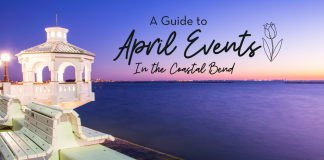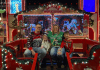After marrying my husband, I came to realize that not everyone utilizes a photo or file backup method. My husband is that guy that has his files on multiple thumb drives displaced all throughout the house. There is no order to his madness. Should he need to find an important file, he must search through all his thumb drives until he finds it. This organizational nightmare sometimes keeps me up at night, but I try to take a step back and leave him in peace. His files are one thing, but for me, it’s absolutely imperative that our photos be backed up properly.

Over the years, I’ve developed a method that works best for our family. As a teenager, I experienced my fair share of phone losses. Before the time of the beloved cloud, phone losses equaled photo losses. The devastation was enough to mold me into the backup queen I am today.
With the advancement of technology, backing up your photos can be really simple and time-efficient. Call me a bit paranoid, but my backup method is a bit extensive. The majority of my photos are taken on my iPhone. I always make sure to have my automatic backup turned on in the event that my phone gets lost. By accessing my Apple account, I can restore an exact copy of my lost phone to a new phone, photos and all. Aside from utilizing iCloud, I also have an automatic backup enabled on my Google Photos app. Photos are immediately uploaded to Google Photos the moment a photo is taken. Of course, sometimes this means that the excess selfies I take are automatically uploaded to Google. Luckily, I’ve found a simple solution to this problem. I simply highlight the entirety of my most recent photos and click “delete.” The app will warn you that some photos in your selection are photos still on your phone. By clicking, “Don’t Allow,” the app will only delete the photos on your Google app that have been deleted from your phone. This will ensure that your Google Photos app has the same photos as your phone. The app has a storage capacity up to 30 TB but begins to charge a few dollars monthly after 15GB. It’s a small price to pay to ensure my photos are properly stored. Plus, the app has great features such as the ability to search photos for a particular person or item. You can also search through a map of all the locations your photos have been taken.
When I first started storing my photos through Google, I made sure to upload all of my previous photos I had stored in my computer. The app seamlessly organized all the photos by date so I can easily search through the photos. The app utilizes the cloud to store the photos instead of your phone’s storage, so you can have thousands of photos available at your fingertips at all times. It’s great for finding old pictures when having a conversation with someone.
Aside from using Google, I also take my photo back up a bit further. I purchased a LaCie external hard drive so that I could have a physical copy of all my photos, should the cloud ever give out in some apocalyptic nightmare. I am able to connect the hard drive to my MacBook and sync my photos straight from my phone to the hard drive. I categorize my photos by years and update my hard drive once a year during the summer.
And just to be extra safe, I back up my photos a third time on a second external hard drive, should the first hard drive give out. Aside from the photos, I also make sure to back up my files twice as well.
Although I take my photo backing up to extreme lengths, you don’t have to take as many measures as I do to ensure the safety of your family photos. Using an online app such as the Google Photos app is a great way to ensure your photos are safe and easily accessible. Because at the end of the day, we all know we love showing off our kids’ cutest photos.
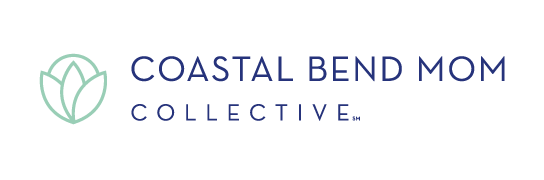
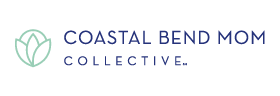
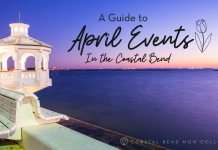




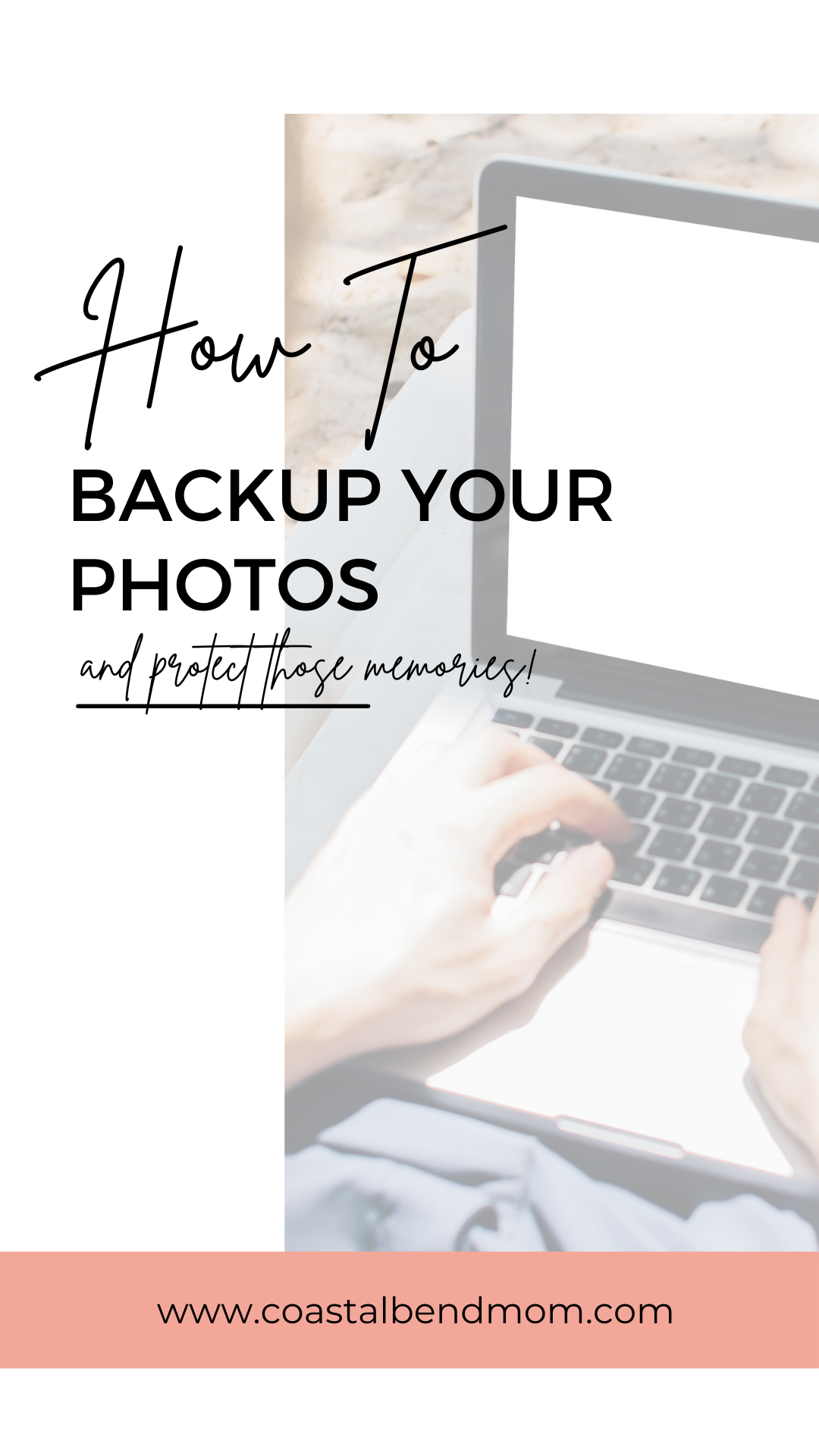 {This post contains
{This post contains